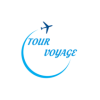To prevent your child from installing Android applications from the Play Store and change the settings to restrict app installations, you can set up parental controls on the device. This process may vary slightly depending on the version of Android your child’s device is running and the device manufacturer’s customizations. Here are the general steps:

- Create a Restricted User Profile (Android 5.0 – 7.0):
- Go to the device’s Settings.
- Scroll down and find the Users or Users & Accounts section.
- Tap Add user or profile.
- Choose Restricted profile or Guest depending on your Android version.
- Set up the restrictions for the new profile. You can restrict access to apps and settings from here.
- Use Google Family Link (Android 7.0 and later):
- Install the Google Family Link for Parents app on your device (parent’s device).
- Follow the on-screen instructions to set up your child’s Google account (if they don’t have one already) and connect it to your parent account.
- Once set up, you can use the Family Link app to manage your child’s apps, set app-specific time limits, and approve or deny app installations.

- Enable Parental Controls on the Google Play Store:
- Open the Google Play Store app.
- Tap the Menu icon (usually three horizontal lines) in the upper left corner.
- Scroll down and select Settings.
- Under the “User controls” section, tap on Parental controls.
- Turn on parental controls and set a PIN.
- You can then restrict apps and content based on maturity levels and ratings. This will prevent your child from downloading apps that don’t meet the criteria you set.
- Lock Down the Device with a Screen Time App (Optional):
- You can also use third-party screen time management apps like Qustodio, Norton Family, or OurPact to further control your child’s access to apps and set time limits.
Remember to periodically review and adjust the settings based on your child’s needs and age. This allows you to strike a balance between their independence and safety.
Please note that the exact steps and options may vary based on the version of Android and the device manufacturer’s customizations, so it’s a good idea to consult your device’s user manual or online support resources for more specific instructions if needed.